|
Filling In The Fields
|   |
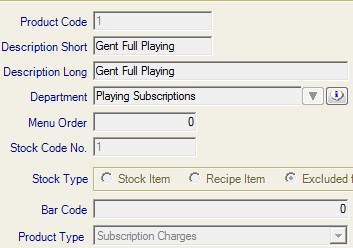
In this section the only fields that need to be filled in are:
Description Short & Long. This is the name the product has.
Department is the department the product belongs to. Click on the down arrow and select.
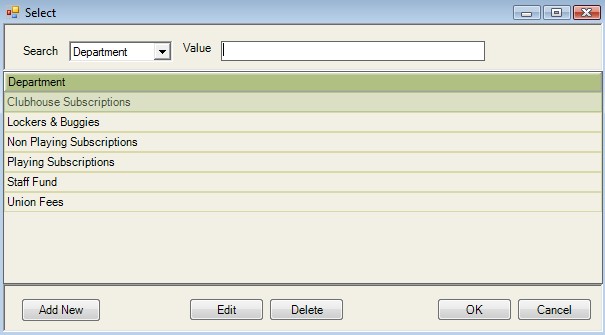
Once the Department is highlighted click on OK.
Product Type. Click on the down arrow and select.
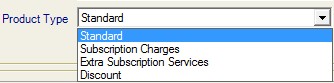
The two to choose from are: Subscription Charges or Extra Subscription Charges.
The difference between the two are:
A Subscription Charge is a compulsory charge.
An Extra Service is not a compulsory charge.
For Example: Full Gent Sub Charge is a compulsory fee for all Full Gents, so this would be a Subscription Charge.
A Locker Charge is not compulsory as only members with lockers will be charged,so this would be an
Extra Service.
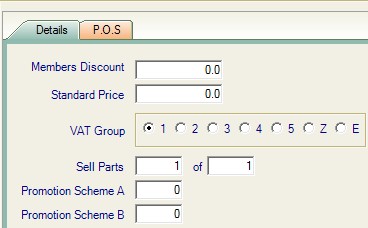
The only fields in this section to fill in are:
The Standard Price, this is the selling price (Including VAT where applicable) of the product.
The VAT Group, products should either be exempt or VAT Rate 1.
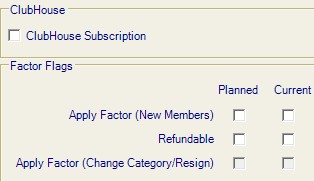
This section is important and will dictate how the product behaves when new members join, members change sections, when members resign from the club.
ClubHouse Subscription:
This box should only be ticked where the product value is to be exported into the till system.
Where the money is an amount that will go on to the members swipe card.
Apply Factor (New Members):
This should only be ticked when applying a charge to a new member, where the value is to be pro ratered.
Thus, the new member would not be charged the whole amount.
(There is a section where the pro rata rates are created).
Refunable:
If the boxes are not ticked there will be no refunding when a member changes category or resigns from the club.
If the boxes are ticked the refunding will be calculated at 100% where there are NO ticks in the Apply Factor (change category/resign) boxes.
Apply Factor (Change Category/Resign):
Where the boxes are ticked and the Refunding boxes are ticked when a member changes category or resigns the refunding will be worked out pro rata.
Where the boxes are NOT ticked and the Refundable boxes are NOT ticked no refunding will take place.
Once completed click on Save.