|
Subscription Charges
|   |
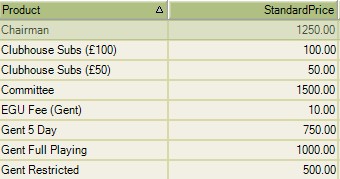
Double click on the first Subscription charge to open it.
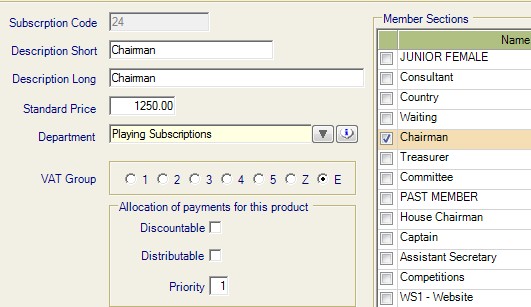
Each charge will have its own screen.
The description, price and department information comes from where the product has just been created.
Allocation Of Payments For This Product:
Discountable - put a tick in this box if, the product should or could be discounted.
Distributable - put a tick in this box if, the value could be spread over a set period of time, eg. for direct debit payments.
Priority - Number 1 = the first line of the Subscription Notice.
Over on the right side is a list of member categories.
Put a tick against the category or categories that the charge applies to.
Click on save. This then applies the product to the category/categories that have been ticked.
If a mistake has been made you are able to go back and tick/untick another category and save again.
Below is an example of a product that applies to more than one category and should appear further down on the subscription notice.
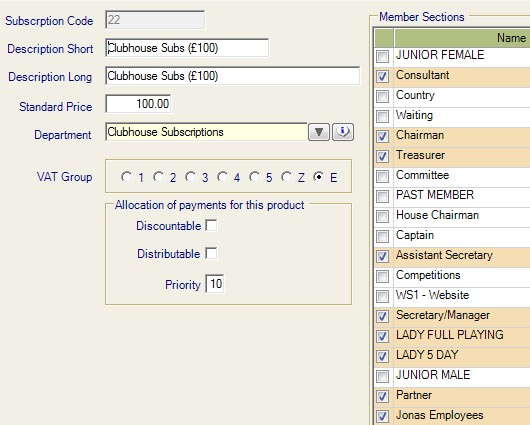
These subscription charges will be applied to every member within the category chosen.