|
Allocating Extra Services
|   |
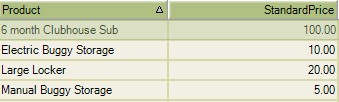
Double click on the first Extra Subscription charge to open it.
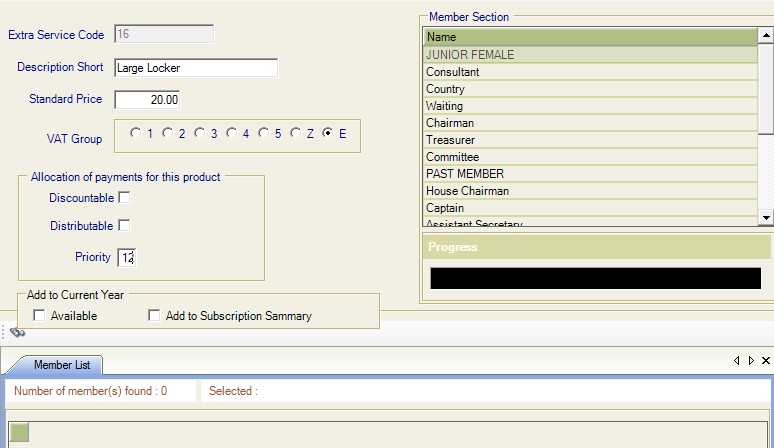
Each extra service will have its own screen.
The description and price information comes from where the product has just been created.
Discountable - put a tick in this box if, the product should or could be discounted.
Distributable - put a tick in this box if, the value could be spread over a set period of time, eg. for direct debit payments.
Priority - Number 12 = this will appear lower on the Subscription Notice.
With Extra Services, they need to be charged to a group of members or to an individual.
At this screen you can apply the charge to a group, by firstly finding the group.
A find needs to be set up, for an example everyone that has a Large Locker, these members have to have an identifying factor to be able to extract them from the data base.
Click on the binoculars and create a find.
For Example:
Locker Type equal to Large.
This will return all the members who have a large locker.
Once they appear at the bottom of the window.
Clicking on save will apply the charge to the group selected.
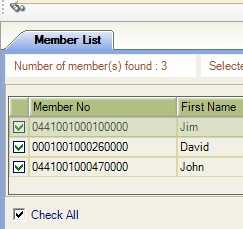
![]()
You can apply Extra Services to individual members.
Go to: Member Finance.
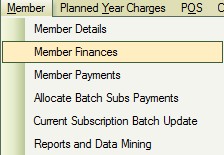
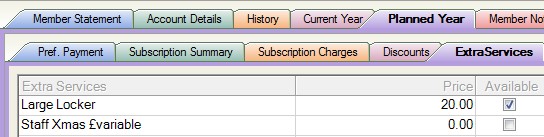
Click on Planned Year | Extra Services
This will display all the products that are Extra Subscription Charges.
Click on Edit and tick the appropriate charge, click on save.
The charge will now be applied to the individual.