|
Creating A Document
|   |
Go to Member | Reports & Data Mining
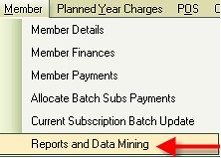
Click on Letter to Members
When creating a template under Letters To Members the template is created and saved and is the same for both printing and / or e mailing. Where the letter is to be e mailed the letter becomes a .pdf attachment.
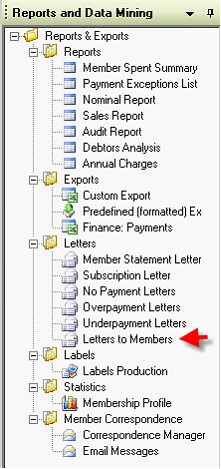

Click On Add A New Template
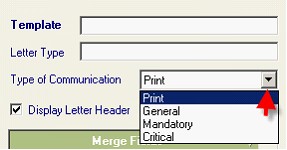
In the template box give the new template a title.
You do not have to put anything into letter type or you can categorize it, eg. Finance Letter.
Click on the drop down box against Type of Communication, this is where you allocate the type of communication to the letter you are sending.
Choose print – if you only want to print the document and NOT e mail.
Choose general, mandatory or critical if e mailing (see first page).
Then if you require the document to print AND e mail leave the suppress printing box blank.
Or if you require the document to ONLY e mail click in the suppress printing box.
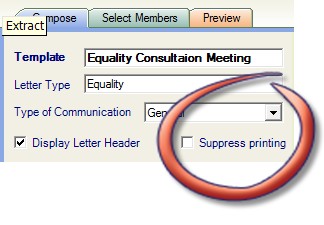
Then you must set up the address box by double clicking on the items you require.
E.G. Title Last Name Member Address Date
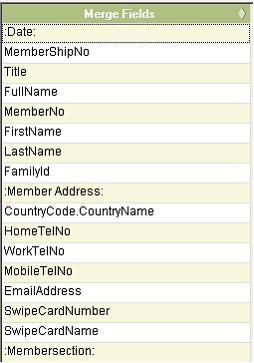
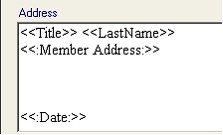
Then in the Body box compose your letter.
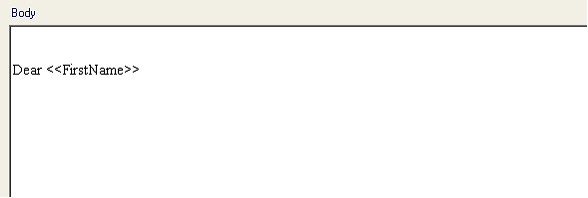
Once this is complete, click on save.

The template will now be saved into the template list at the bottom of the page.
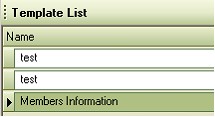
When the letter is e mailed, it will be sent as a PDF document attachment to all Members that have a valid e mail address.
See Creating A Cover Note to send with the attachment.