|
How do I use a View?
|   |
Sorting Views
You can easily sort a view to by clicking on the Column Heading. The first time that you click it will sort in either the Column in Ascending Order. The next time you click on the column heading it will be sorted in the opposite (descending) order; and so on.
Changing the Column Width
Just position the mouse between two columns and you will be able to drag the column with to where you want it.
Alternatively, you can Right Click anywhere in the grid and select the Adjust Columns option.
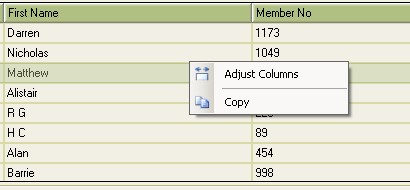
Copying Members Details
Right click anywhere in the members Grid and select Copy. This will copy the Members name and address onto the Clipboard so that you may paste it into another application such as Microsoft Word.
Using the Filter
The default column is always the first column you selected in the view. But can use the 'Filter On' drop down list to select the column of your choice. (Hint: If you wish a particular column to be the default, then make sure it is the first column selected in the View)
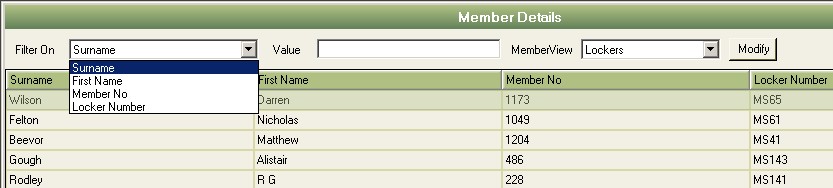
The Filter On column above is Surname. So if you now position the cursor in the Value field and start to type, you will see that the list changes to include only records that meet the value you are entering (so jo lands up with Jones and Johnson in this case):
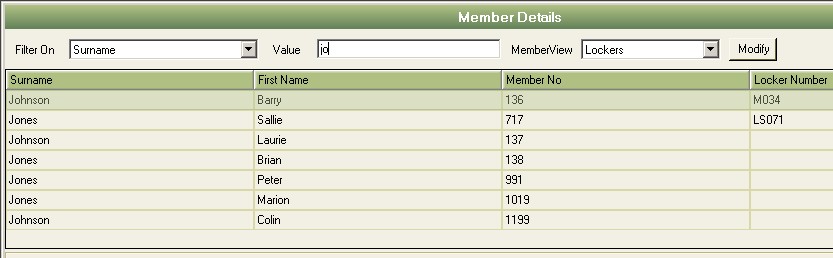
You can still use click on column headings to sort the data.