|
Creating A New Member Record
|   |
Member | Member Details
Click on the Add button, this will produce a new record to fill in all the Member details. The Number field is an auto generated number, which will be the next available sequential number in the system.
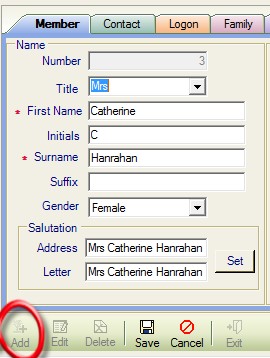
See Salutations
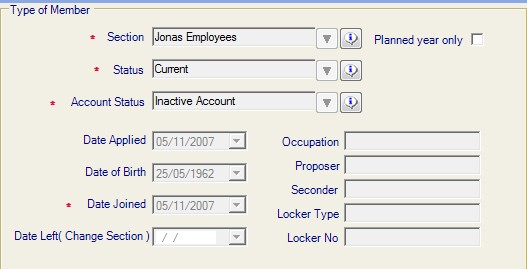
In the Member Details | Type of Member - this is where you allocate the correct Section and Status.
Click on the down arrow to select the section for the member.
All member status are Current unless they have resigned / left the club.
The Status of the member is important as when a member resigns / leaves the club it is the status that needs to be changed, click on the down arrow to select a different status. So when information is looked at in the data base you can select current members only.
Dates are also important, when looking at information in the data base. If reports are run to find members with certain Joining Dates / Dates of Birth - this is where the information comes from.
When joining a new member, where the charges are pro rata, the Date Joined will determine the amount to be billed.
Planned Year Only - tick only where the new member or change applies to the following year.
Other information is optional.
Once the member & contact tabs are completed you can click on save, to save the record. Then you can carry on adding the rest of the members information.