|
Batch Allocations
|   |
Go to:
Member | Allocate Batch Sub Payments
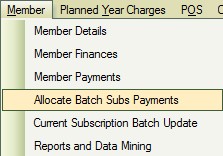
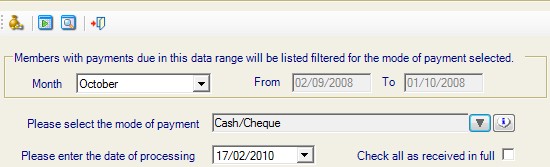
Click on the down arrow by Month and select the appropriate month which is the month the money is due in.
Click on the down arrow by Select the mode of payment, the members who have this method of payment, will be selected.
Click on the down arrow by Enter the date of processing and select the date the payments will be lodged against.
A list of members will now be available to allocate payment against.
Using this method where a member has only part paid means that when the payment is allocated, it will allocate the money against products without your own input.
For Example:
A member owes Sub £1500, EGU Fee £10, Buggy Store £10 and Locker £20 total = £1540
He lodges a payment of £1000
Through the batch allocation the system,will pay off the EGU,Buggy Store and Locker and the remainder to the sub.
If this is not the way you want the allocation to be, the payment must be made via the individual.
So when using the batch allocation tool use it for
members who pay in full and for members who part pay with the system allocating the money.
For those members that have paid tick the box - Allocate, this will automatically put the total amount owed into the Amount Received column.You can edit the amount.
Once all the members have been ticked, that have paid it is important to follow the notes as below.
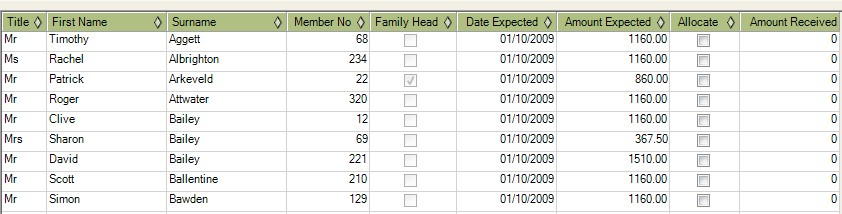
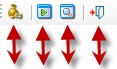
3 2 1
1. View the batch and print. This will produce a hard copy of the batch just created and a total amount.
2. Export the batch, this will export the batch just created into an excel spread sheet, this can be saved.
3. Allocate the batch. Lastly click on the allocate icon, this will now allocate all the monies paid.
The batch will now be stored:
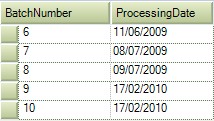
It will be allocated a number and date for future reference.
You can now close this window by clicking on the door. (see ribbon of icons above).