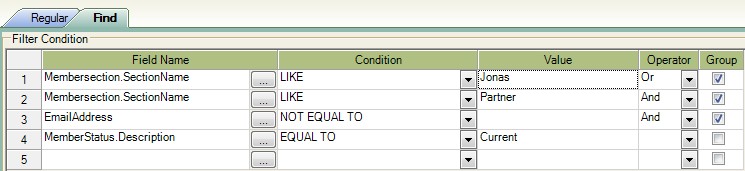|
Find
|   |

The find tab is to custom searches specifically for your needs.
The Field Name browser button will display a list of all the information available in the data base for you to select. See below.
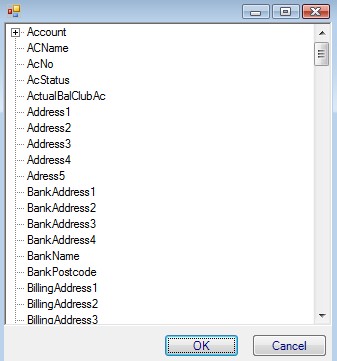
To find the information required click on any heading in the list then hit the first letter of your required field until you reach it.
EG. C for committee, keep hitting C on your key board until you find committee then click on OK.
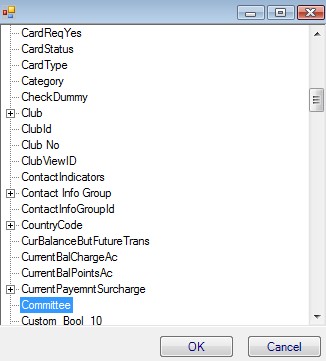
Committee is now in the Field box as below.

The conditions will be displayed by clicking on the down arrow by the condition box.
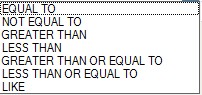
Select the appropriate condition.
For this example select Equal To
For the Value box, double click in the box then type in the Value.
For this example the Value is True, because we are searching the Data Base for a tick in the custom box for Committee.

Once the search criteria has been entered, click on save. The search is now saved and will be in the list at the top of the window.
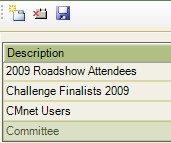
The search can be re used as many times as required.
As the search is looking for a tick and not an individual person, anyone new ticked will be automatically added to the search. Anyone unticked will be automatically removed from the search.
This will apply to all searches using this search criteria.
Where the search requires more than one set of criteria the Operator and Group boxes will be used.
As below.