|
Age & Length of Service Discounts
|   |
To create a discount click on
![]()
Below is an example of a discount created for a member section,where the member is over 65 years old and have been at the club for 10 years or more.
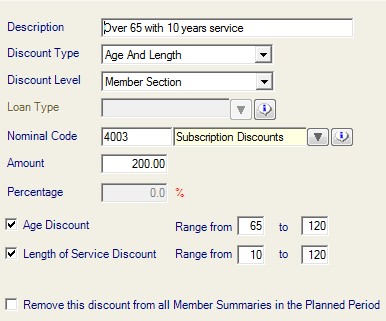
The fields must be filled in as above.
The discount can be an amount or a percentage.
The nominal code for the lodgment of the discount can be chosen from the drop down arrow.
Tick in the Remove this discount from all Member Summaries will remove discount for the planned year.
Once this has been set up click on ![]()
Now go to:
Club | Setup | Member Sections
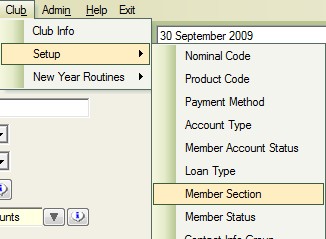
Double click on the section this particular discount will apply to.
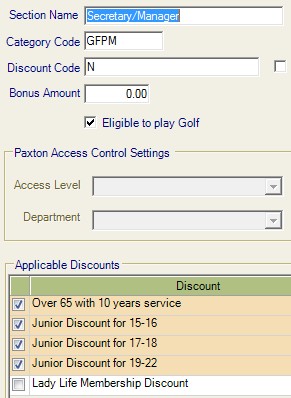
Now tick the box of the discount you want to apply to this section.
As you can see you can apply more than one discount to a section.
This type of Discount will now apply itself automatically to those members, in a particular section, that comply with the rules ie. over 65 years and with 10 years or more of service.
Go to:
Member | Member Finance
select a member who is eligible for this type of discount and view the subscrition summary.
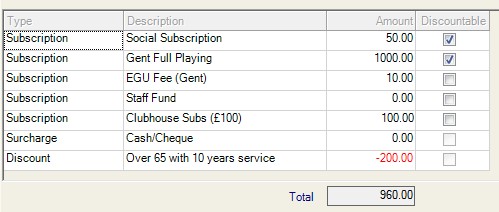
See above example, the discount value appears in red.
Also note the products that are ticked, these products have been setup to be eligible for discount.